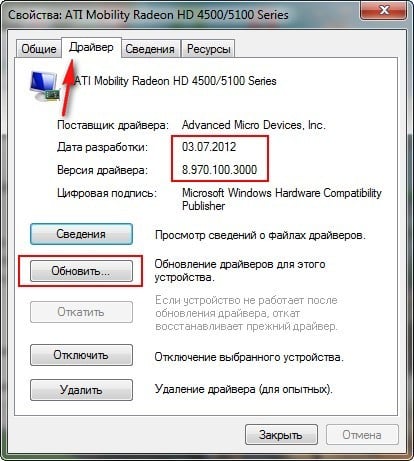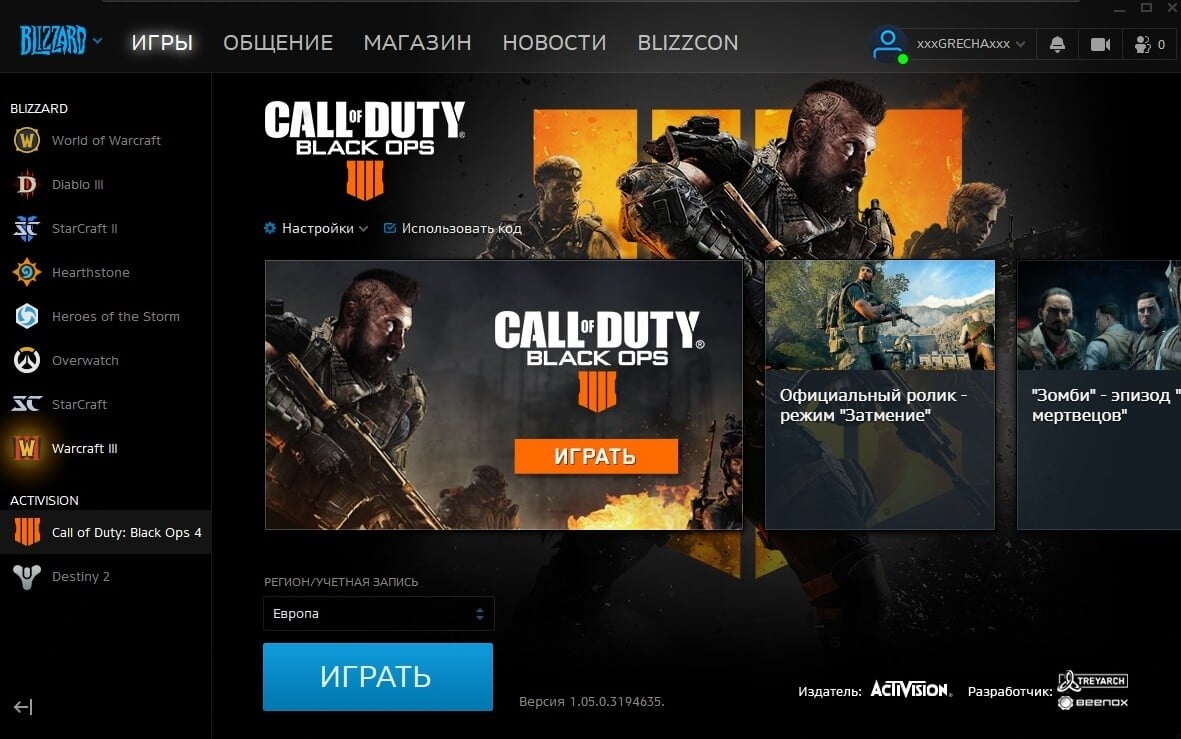Итак, начнем!
Если выскакивет табличка:
«Предыдущий выход из игры был выполнен некорректно. Запустить в безопасном режиме?
Рекомендуется для большинства пользователей. Безопасный режим не затрагивает команд управления и кнопки»1) Переставьте дату на своём компьютере на 09.11.2010.
2) Скачайте и распакуйте в папку с игрой кряк от SKIDROW(www.playground.ru/cheats/43127/)
«Setup error: Ошибка запуска сценария установки»
1)Правой кнопкой на файле setup.exe, выбираем Свойства, дальше в открывшемся окне выбираем закладку Совместимость, ставим галку Запускать программу в режиме совместимости с : Windows XP (Service Pack 3) и говорим ОК и запускаем setup.exe.
(Работает не у всех)
2)Нажмите «Пуск», и через «Выполнить» (в 7ке это «Найти программы и файлы»)
Вводите туда:
c:>program files>steam>steam.exe -install E: (вместо стрелок ставите слэш)
Саму команду можете подправить по ситуации (если дисковод не Е, или путь к стиму иной)
Игра безбожно тормозит
1. Ищем файлы конфигурации игры в steamappscommoncall
of duty black opsplayers (Как пример у меня они находятся в
C:>Program Files>Steam>steamapps>common>call of duty black
ops>players)
2. Сохраняем копии config.cfg и config_mp.cfg где-нибудь в надежном
месте
3. Открываем config.cfg блокнотом, в самом конце делаем пару
переносов строк и копируем туда все отсюда:
seta r_aaAlpha «dither (fast)»
seta r_aaSamples «1»
seta r_allow_intz «1»
seta r_allow_null_rt «1»
seta r_altModelLightingUpdate «1»
seta r_aspectRatio «auto»
seta r_autopriority «0»
seta r_backBufferSize «960»
seta r_backBufferSizeY «544»
seta r_blur_allowed «1»
seta r_clipCodec «MJPEG»
seta r_clipFPS «24»
seta r_clipSize «360»
seta r_customMode «»
seta r_debugLineWidth «1»
seta r_depthPrepass «0»
seta r_displayRefresh «60 Hz»
seta r_distortion «0»
seta r_dlightLimit «0»
seta r_dof_enable «0»
seta r_drawDecals «0»
seta r_drawSun «0»
seta r_drawWater «1»
seta r_fastSkin «0»
seta r_filmLut «-1»
seta r_flame_allowed «1»
seta r_flameFX_distortionScaleFactor «0 1 1 0.511918»
seta r_flameFX_enable «0»
seta r_flameFX_fadeDuration «0.5»
seta r_flameFX_FPS «15»
seta r_flameFX_magnitude «0.0215147»
seta r_fovScaleThresholdRigid «2.4»
seta r_fovScaleThresholdSkinned «2.4»
seta r_fullscreen «1»
seta r_gamma «1.3»
seta r_gfxopt_dynamic_foliage «1»
seta r_gfxopt_water_simulation «1»
seta r_glow_allowed «0»
seta r_ignorehwgamma «0»
seta r_inGameVideo «1»
seta r_lodBiasRigid «0»
seta r_lodBiasSkinned «0»
seta r_lodScaleRigid «1»
seta r_lodScaleSkinned «1»
seta r_monitor «0»
seta r_motionblur_directionFactor «0.001»
seta r_motionblur_enable «0»
seta r_motionblur_frameBased_enable «0»
seta r_motionblur_maxblur «30»
seta r_motionblur_numberOfSamples «1»
seta r_motionblur_positionFactor «0.01»
seta r_multiGpu «1»
seta r_multithreaded_device «0»
seta r_picmip «0»
seta r_picmip_bump «0»
seta r_picmip_manual «0»
seta r_picmip_spec «0»
seta r_picmip_water «0»
seta r_polygonOffsetBias «-1»
seta r_polygonOffsetScale «-1»
seta r_portalBevels «0.7»
seta r_preloadShaders «0»
seta r_rendererPreference «Default»
seta r_reviveFX_debug «0»
seta r_reviveFX_fadeDuration «5»
seta r_specular «0»
seta r_texFilterAnisoMax «4»
seta r_texFilterAnisoMin «1»
seta r_texFilterMipMode «Force Bilinear»
seta r_use_driver_convergence «0»
seta r_vsync «0»
seta r_waterSheetingFX_allowed «1»
seta r_waterSheetingFX_distortionScaleFactor «0.021961 1 0 0»
seta r_waterSheetingFX_enable «0»
seta r_waterSheetingFX_fadeDuration «2»
seta r_waterSheetingFX_magnitude «0.0655388»
seta r_waterSheetingFX_radius «4.44051»
seta r_zfeather «0»
4. Сохраняем и делаем то же самое с config_mp.cfg
Устранение подвисаний и тормозов в сетевой игре:
Отключаем ненужное в мультиплеере
1. В игре открываем консоль («`» — клавиша тильда, левее
клавиши 1) и вводим туда /demo_enabled 0
2. Закрываем консоль, идем в меню в Параметры->Сетевая
Игра->Разрешить загрузку ставим на «Нет».
Это должно облегчить жизнь сетевой игре, улучшить фпс и сделать
гораздо меньше зависаний. Эти команды отключат загрузку контента на
сервера трейарх и выключат запись повторов
Дополнительное устранение тормозов и подвисаний:
Выдаем игре больший приоритет в Windows.
1) После запуска игры открываем диспечер задач (alt+ctrl+del)
2) процессу BlackOps.exe (BlackOpsMP.exe для сетевой) устанавливаем
приоритет высокий или реального времени (в меню правого клика)
3) процессу Steam.exe устанавливаем низкий приоритет.
Скачиваем патч.
Вот по этой ссылке:
www.playground.ru/files/40776/
вы найдёте патч, который уменьшает или даже устраняет совсем(у кого как) фризы и тормоза.
Дополнительные настройки конфигов:
В обоих конфигурационных файлах стоит:
seta r_multiGpu «1»
seta r_multithreaded_device «0»
1) По принципу из первой инструкции ищем и делаем копии конфигов
2) Заменяем seta r_multiGpu «1» на seta r_multiGpu
«0» в обоих файлах (если у вас 1 видеокарта, а не
несколько)
3) Заменяем seta r_multithreaded_device «0» на seta
r_multithreaded_device «1»
4) Там же изменяем параметр sys_sysMB. По умолчанию стоит «1024». Если у вас 2 ГБ оперативной памяти — ставим «2048», если 3 — «3072» и т.д
«Не хватает места на диске»
Путь к Steam’у не должен содержать в себе русских букв.
Ошибка: «direct3d Device 9»
Обновите DirectX. Также попробуйте установить другую, возможно более старую версию(обычно можно взять на дисках с играми).
Также, как вариант, обновите звуковой драйвер.
Если невозможно — попробуйте полностью удалить и переустановить DirectX.
Как вариант — установите 41_41_DXUpdate (полностью автоматический установщик, обновляющий DirectX, взять можно на www.microsoft.com).
Зависание игры в самом начале(«Чёрный экран»)
Однозначного решения проблемы всё ещё нет. От себя могу предложить попробовать различные кряки, может с каким и заработает.
Также, если вы купили лицензию, а поиграть очень охота(хотя бы в сингл) — скачайте пиратку. Так вы хотя бы скоротаете время до выхода этого мифического патча.
«Не сохраняются контрольные точки. Приходится начинать уровень сначала»
Заходим в меню кампании, выходим из него и снова заходим — появляется пункт «Продолжить»
Игра вылетает с ошибкой Microsoft C++ runtime error
Установите Microsoft Visual C++ 2008 Redistributable или Microsoft Visual C++ 2010 Redistributable.
«Есть ли в игре субтитры?»
Нет, только озвучка.
И не забываем про самое простое:
1. Обновление драйверов на видео желательно, но не является панацеей.
Возможно игра пойдет лучше на предыдущей версии драйверов. Стоит
попробовать несколько вариантов.
2. Обновление DirectX с диска
3. Перед тем, как покупать игру, смотрим, насколько она соответствует
системным требованиям. Если по самому минимуму — есть шансы получить
больше проблем, чем удовольствия. С любой игрой так.
4. При установке/игре отрубаем весь сторонний софт +
антивири/файрволы. Так же желательно почистить систему, в частности
реестр, от всякого мусора программами типа Auslogics BoostSpeed или PowerSuite.
Огромное спасибо SharkTFT, FreddyCruger и другим пользователям за найденные решения.
- Не запускается Call of Duty: Black Ops
- Обновите драйвера
- Неправильно установили
- Обновите DirectX
- Работа с антивирусом
- Ставим запуск от имени администратора
- Перезагружаем пк
- Переустанавливаем игру
- Пишем в поддержку
- Ошибка совместимости
Call of Duty: Black Ops – это экшен игра в жанре шутера от первого лица. Игра вышла в 2010 году, однако, до сих пор игроки страдают от частых ошибок. В данной статье мы разберем какие бывают в Call of Duty: Black Ops ошибки и как их исправить.
Не запускается Call of Duty: Black Ops
Проблем с игрой может быть много: не устанавливается, не запускается, лагает, фризит, при запуске выдает ошибку и так далее. В таком случае, можно применить несколько способов по устранению ошибок и прочих неполадок. Каждый из рассмотренных методов можно применить к любому типу неполадки. Итак, приступим к разбору.
Обновите драйвера
Если драйвера работают некорректно или очень давно не обновлялись, мощности вашей видеокарты может не хватить для запуска или комфортной игры, отсюда могут появиться лаги, фризы или вовсе игра не запустится.
Обновите драйвера, делается это очень легко. На официальном сайте производителя вашей видеокарты скачиваем программу, которая будет следить за своевременным обновлением драйверов, таким образом производительность увеличится.
Неправильно установили
Нередкая ошибка среди новичков в гейминге. Возможно, вы установили игру на SSD накопители, в таком случае игре не будет хватать свободного места на диске. В нашем случае игре требуется 50 гигабайтов свободного места.
Обновите DirectX
Если у вас старая версия программы или вовсе при ее установке повредились файлы, следует ее переустановить, скачав последнюю версию. Если этого не делать, при выстреле игра может застывать, пропадать звук и еще ряд проблем, которые доставляют дискомфорт.
Работа с антивирусом
Скачивая пиратские программы, вы рискуете занести на компьютер вирусы, которые могут скрытно майнить на вашем железе или просто ухудшать производительность. Проведите полное сканирование пк, чтобы устранить возможные очаги опасности, как для вашего компьютера, так и для ваших личных данных.
Ставим запуск от имени администратора
Бывают случаи, когда ошибки возникают от недостатка прав, в таком случае нужно запускать игру с правами администратора. Это поможет решить часть проблем, но явно не все.
Перезагружаем пк
Возможно, вы заметили, что ваш компьютер после долгой работы начинает терять в производительности. Допустим у вас лагает игра, хотя раньше все тянуло без проблем, попробуйте перезапустить компьютер и дать его времени полностью загрузиться, например, 5 минут. Это действительно может решить вашу проблему.
Переустанавливаем игру
Перестановка игры, это одна из последних мер. Можно переустановить, если игра ни в какую не запускается. Могут быть поврежденные данные или ошибка связана с кэшем игры, в таком случае переустановка пойдет только на пользу.
Пишем в поддержку
Самая крайняя мера, если ничего не помогло, а поиграть хочется. В таком случае напишите в поддержку. Помните, писать нужно правильно, это сократит ваши силы и нервы. Пишите в чем заключается проблема, описываете все методы, которые пробовали и какой результат получили. Ответ от поддержки можно ждать час, а можно ожидать пару дней.
Ошибка совместимости
Изредка игра не запускается из-за проблем с совместимостью, в таком случае на иконку игры кликаем правой кнопкой мыши и выбираем «Исправить проблемы с совместимостью», если действительно причина в этом, программа решит проблему, и ошибка уйдет.
Следуйте всем методам, которые могут вам помочь при устранения тех или иных ошибок, если один способ не помог переходите к следующему и так далее, у каждой проблемы есть свое решение.
If you come across any game breaking bug, error and or any other issue you need to troubleshoot when playing Call of Duty: Black Ops, you can troubleshoot by following our step by step instructions!
Call of Duty: Black Ops Errors and Fixes
If you are among these unlucky folks trying to run Call of Duty: Black Ops and are facing random, crashes, freezes, and other performance issues, please refer to the troubleshooting guide below to fix these issues.
Before you start: Where to find your config file
Call of Duty: Black Ops config file is located here:
C:\Program Files\Steam\steamapps\common\Call of Duty Black Ops\players\
It should be named as: “config_mp.txt”. Open with notepad and you will be able to apply the tweaks in there.
Steam Connection Lost, Fix
If you are experiencing the constant connection issues to Steam, you need to be patient as the good guys at Steam are on the problem to fix it.
We are aware of the connection issues occurring on Steam and are working to correct them. Thank you for your patience. – DerrickG
Lag Fix – 100% System Resources Usage
If you are experiencing lag because your system usage goes up to 100% when you start Call of Duty: Black Ops, you can try the following workaround.
- Run Steam in Offline mode.
- Start Black Ops.
- End the steam.exe process in Task Manager.
Game Unavailable – Steam
Gazillion people are trying to download the game from Steam, and thus, servers are too busy to handle your request. Retry downloading the game in a few minutes. Alternatively, try restarting Steam and trying again.
Game Crashes After Changing Resolution
There was a common bug where the game will crash if you try to change your ingame resolution. Same happens if you ALT-TAB during the game.
Steam Goes Offline while Joining Multiplayer Games
This may be a resources related issue. Try running the game in windowed mode to check if the issue still persists.
How to Change FoV
From the Main Menu, press the console key ` and type in
/cg_fov x
where x can be any value.
No In-game Sound
There is a common issue that even though the game boots just fine, there is now audio. This issue also persists in another Call of Duty game: World at War.Here are some of the workarounds that might help you tackle this issue:
Solution #1
1. Start Game.
2. Press [ALT] + [TAB]
3. Navigate to the bottom corner of the screen, and find the speaker button.
4. Now, either right click on the speaker button and and choose “open volume mixer” or left click on it and click “Mixer” that should be underneath the volume slider.
5. You should now see Call of Duty: Black Ops volume control, drag it up to the top.
Solution #2
Go to Control Panel> Hardware and Sound> Sound > Click on Communications Tab and select the “Do Nothing” radio button. This should permanently fix the audio ingame.
Solution #3
If you notice that the whole system sound is muted the moment you open the game, press [ALT] + [TAB] and un-mute the sound.
Solution #4
You can also force the game to run in Compatibility Mode to tackle this issue. Find the EXE in the steam folder, right-click the game EXE file and head into Compatibility menu. Choose “Run in Windows XP SP3” and press Apply. Now try running the game.
Solution #5
If the game is unable to correctly recognize your audio output device, perform the following steps:
- Go into the installation folder
- Head into the redist folder
- And finally into the DirectX folder
- Run DXsetup and install it.
- After that, reboot the game and head into Settings > Audio. You should be able to change your audio device there.
Solution #6
- Right click on the speaker button
- Select Playback Devices
- Choose the sound device you use by default
- click Properties
- Head into Advanced Tab and select 16bit, 48000hz(DVD quality).
Note: If all else fails, update your sound card drivers.
Game Doesn’t Boot
First if you have downloaded the game from Steam, try to run the game from the installation directory. If you get the dll missing error, do an integrity check to see if you have missed any files, Steam will automatically download these files.
Verify integrity of game cache. Right click on ‘Call of Duty: Black Ops’ in Steam > Properties and Local Files > “Verify Game Integrity of Local Files”.
Start the Singleplayer mode, and then you can go into Multiplayer. This might fix this issue for some.
Call of Duty: Black Ops Freezes
If the game freezes while trying to play online, you might be having a network problem. Try checking your router to see if that is the case.
Alternatively:
If you are experiencing freezes while playing the game on console, try running the game from disk. Do make sure your disk does not have any major scratches or any other sort of physical damage.
If you are experiencing freezes on PC, make sure you have updated your video card drivers. Disable any antivirus or firewall you have installed and see if that resolves the game freezing. If game doesn’t stop freezing randomy, you can try running the game in windowed mode.
- Go to Black Ops installation directory
- Open the Players directory
- Open the Config.cfg file in Notepad
- Search for the line seta r_fullscreen “1”
- Change the line to seta r_fullscreen “0”
- Re-run the game.
Call of Duty: Black Ops Crash on Startup
Install the DirectX version that should be located here.
steamapps\common\call of duty black ops\Redist\DirectX\DXSETUP.exe
Call of Duty: Black Black Ops Crash on Startup to Desktop
Install the DirectX version that should be located here.
steamapps\common\call of duty black ops\Redist\DirectX\DXSETUP.exe
Call of Duty: Black Ops Black Screen Fix
Run the game in your native desktop resolution or at 640×480 resolution.
Call of Duty: Black Ops Multiplayer Port Forwarding
You need to bind all inbound and outbound traffic to these ports:
Nintendo Wii – TCP [443, 3074] UDP [3074, 3075]
PC – TCP [3074] UDP [3074]
PlayStation 3 – TCP [80, 81, 443, 3074, 5223] UDP [3074, 3075, 3478]
Xbox 360 – TCP [80] UDP [88, 3074, 22728, 33233]
Call of Duty: Black Ops Stuttering Fix
If you are experiencing stuttering while playing Call of Duty: Black Ops, try the following workaround.
- Open Task Manager.
- Right click on ‘Call of Duty: Black Ops’ process.
- Set Affinity and select ‘one CPU’.
Black Ops 100% Resource Usage Fix
- Launch the game, and bring up the server list. Since the server list should be lagging for many people, you may want to quickly navigate to the “Recents” tab as soon as the server browser pops up. This may somewhat help with the lag issue.
- Bring up Task Manager, and click on the “Processes” tab.
- Right-click on your Steam.exe process and navigate yourself to ‘Set Affinity’. set this to ‘Core 0’
- Right-click on your original Black Ops process and navigate yourself to ‘Set Affinity’. set this to all cores except Core 0.
- Next, right click on the game process again and set the priority to max.
- Bring the game back up and join the server of your choice, it should run smoothly.
Call of Duty: Black Ops Direct X Error
If you have come across “DirectX encountered an unrecoverable error. Check the readme for possible solutions.” Update your DirectX, if you have updated DirectX, install the DirectX that comes with the game and this should fix the issue.
Restart your computer after installing the DirectX that comes with the game, and re-launch the game. It should run just fine now.
Servers too Busy – Install Disk Fix – Steam Server Currently To Busy To Handle Request
If you are unable to download the game due to busy servers, try setting the servers to US, and see if that helps. Here’s how you can do that:
- Open Steam.
- Click the Steam tab in upper left corner.
- Open Settings.
- Click the Downloads/Cloud tab.
- Select US in the Download region bar.
- Reboot Steam.
- If this still doesn’t fix the issue: close Steam and install the game from CD.
19# Game Crashes at Menu
A rare issue is if you start the game and it instantly crashes at the first splash screen. Even if doesn’t crash, the game gets stuck at the splash screen with infinite Windows loading cursor icon hovering over the screen. Here is a workaround for this issue:
Delete the config.cfg and replace it with the config_mp.cfg. Just clone the config_mp.cfg and rename it to config.cfg. You’ll find the files under
Steam\steamapps\common\Call of Duty Black Ops\players
“BlackOpsMP.exe has stopped working”
Try running the game in Singleplayer mode and seeing if it downloads the missing file.If it does, close the game and try running the multplayer mode afterwards.
Black Ops Lag
You can try the following hot fixes to resolve lag issues in Call of Duty: Black Ops.
Solution #1
- Open Console (`)
- Type cl_maxpackets 100
- Close Game.
Solution #2
- Right click on Black Ops Multi in Steam games
- Go Properties -> Updates -> Untick “Enable steam cloud sync”.
Solution #3
Go to Steam > Settings > In Game > uncheck “Enable Steam Community In-Game”. Apply changes and restart the game.
Solution #4
urn off the in-game Shadows.
Solution #5
- Start Black Ops Multiplayer,
- Оpen your Ctrl+Alt+Delete and get in Task Manager! (Ctrl+Shift+Esc as shortcut).
- Go to processes tab, then select Steam.exe
- Go down to Set priority and set to Low.
- You can do the same to BlackOpsMP.exe but rather set it to High – that bit is up to you.
- Switch back to Game.
Or do the following tweaks.
r_blur_allowed 0
r_distortion 0
r_dof_enable 0
r_glow_allowed 0
cg_brass 0
r_cachemodellighting 1
r_cacheSmodellighting 1
If you do not have multiple GPUs: r_multiGpu 0
Call of Duty: Black Ops FPS Increase
- Download FPS increase file from the internet and unrar it to the desktop.
- Find your Steam folder.
- Navigate to Steam> steamapps > common > Call of Duty Black Ops > main.
- Open your config file in notepad, copy only vars with r_ at the beginnning of each line, and paste them into your config file. (Its tricky, if you replace the whole config file with your config file, you will run into problems)
- Start Black Ops.
You may be able to find only FFA matches if you replace the config file with Stevy’s config file. You have been warned.
Error: EXE_CANNOT_FIND_ZONE
Verify the integrity of the game cache. Make sure you have set the correct time zone for yourself.Or start Singleplayer once, close it and then boot Multiplayer.
If you previously meant to decrypt your file data, and it failed, you may need to delete Black Ops, any associated NCF files in the same folder and try again.
Game Crashes on Start-Up
Re-install DirectX that should be located in:
steamapps\common\call of duty black ops\Redist\DirectX\DXSETUP.exe
Call of Duty Black Ops Crashes, Freezes, Errors, and Fixes (General Fixes)
via Activision Support
1. Make sure that you meet the minimum system requirements.
2. Make sure that you have the latest video and sound drivers from the manufacturer’s website.
3. Set your desktop to a resolution of 1024×768, 32 bit True Color.
For Windows XP
- Right-click on your desktop and select Properties.
- Click the Settings tab.
- Set your screen area to 1024×768.
- Set the colors to Highest (32 bit).
- Click Apply and OK.
For Windows Vista\Windows 7
- Right-click on your desktop and select Personalize.
- Click on Display Settings
- Set the resolution slider to 1024X768
- Set the colors to Highest (32 bit).
- Click Apply and OK.
4. All background applications should be shut down prior to running the game.
Go to the Start bar and select Run. (If you are on Vista or Windows 7, hit the Windows key and the R key at the same time)
- In the Run window, type in msconfig and hit enter.
- Once the utility comes up, go to the Startup tab and hit the Disable All button.
- Next go to the Services tab and check the “Hide All Microsoft Services” checkbox and then hit the Disable All button.
- Hit the OK button and close the utility, and restart your computer when prompted to.
Windows XP Sound Acceleration Bug
- Click the Start button > Settings > Control Panel.
- Double-click the Sounds and Audio Devices icon.
- Click the Volume tab.
- Under Speaker settings, click the Advanced button.
- Click the Performance tab.
- Reduce the Hardware acceleration to Basic, the 2nd notch from the left.
- Click Apply and then OK 2 times. Run the game now. Don’t forget to turn the acceleration back up to restore the high-end features for your sound card when using other applications.
5. Uninstall Call of Duty: Black Ops and force a Disc install.
- Launch Steam and click on ‘My Game’ tab.
- Right click on Call of Duty: Black Ops and click ‘Delete local content’. The non-installed information will appear next to the game.
- Insert Disk 1 into your DVD drive and properly exit Steam through the menu bar.
- From the Windows Desktop, click on the Start Button, (XP) click Run (Vista) type Run into the Start Search box and choose Run from the list.
In the window Run box enter the following:
C:\program files\steam\steam.exe -install E:
Note: If your CD/DVD drive is not E: please change it accordingly. If Steam is not installed within c:\program files\steam, change the path accordingly as well.
- Press OK, Steam should now start the installation from the Disk 1 and will ask for Disk 2 a bit later on.
- At the end of the installation process, Steam will connect on Internet to download a small update which should take no more than few minutes.
6. Delete all files in the Windows/Temp directory
Windows XP
- Click the Start button > Programs > Accessories > System Tools > Disk Cleanup.
- Select the drive you want to cleanup such as the C: drive.
- Click the Clean up button.
Windows Vista\Windows 7
- Click the Start button > All Programs > Accessories > System Tools > Disk Cleanup.
- Select the drive you want to cleanup such as the C: drive.
- Click the Clean up button.
7. If you have multiple drives capable of reading the disc then try installing from your other drive(s).
30# Call of Duty: Black Ops Error – “Steam Must be Running to Play the Game”
Make sure you have Steam running before you start the game. If Steam is causing 100% resource usage, you can kill the Steam process after you have launched the game. This should also help with some Black Ops 1 errors and fixes.
Call of Duty: Black Ops Stuttering Fix
You can try this tweak and see if it helps the cause.
seta r_multiGpu “0”
seta r_multithreaded_device “1”
Or
- Disable Steam Cloud and In-Game Community; Make steam.exe use 1 core (Core 0) and set Priority to Low.
- Tweak config and set multigpu = 0, multicore = 1, vsync = 0, maxpackets = 100.
- Run the game on High settings.
- Go into nVidia Control Panel and use Advanced Settings to force High-End settings: 16xAA, 16x Anisotropic, Max Quality.
Corrupt file: mp_duga.ff
Verify the integrity of the game cache in Steam. Right click on Black Ops shortcut in Steam Library, go to Properties, then Local Files, then click “Verify the Integrity of Game Cache”.
Unable to see any other game mode except FFA
If you have applied the FPS increase config and are left with only finding FFA game modes online. Try the alternate fix or reset your config files by deleting the config file located here, which will reset everything.
steam/steamapps/common/blackops/players
Call of Duty: Black Ops Lag Fix
1. Find the Black Ops configuration file located at:
C:\Program Files\Steam\steamapps\common\call of duty black ops\players
2. Open config.cfg in Notepad and find “multiGpu”and “multithreaded_device”.
- If you are using SLI or Crossfire, set multiGpu to “1”. Otherwise: “0”.
- If you have a multiple core CPU, set multithreaded_device to “1”.
Poor Framerates and Performance Issues
- Goto “Run” by pressing [WIN] and [R] key at the same time and typing “msconfig”.
- When you’re inside msconfig go to “Startup TAB” and press ‘Disable All’ button.
- Now go to “Services TAB”. Check ‘Hide all Microsoft services’ and press the ‘Disable all’ button.
- Apply the changes and press OK.
via Activision Support
The following is a list of error codes that might be encountered in Call of Duty: Black Ops 4 along with actions you can take if you receive an error.
Be sure to Follow this page to be notified when updates are made.
|
Error code |
Troubleshooting/Next Steps |
| Spring 633 Nova Breakfast |
Spring 633 Nova Breakfast can occur when a player launches the game in offline mode and then reconnects to the internet without closing the game, causing the game to crash. If you receive this error, quit the game, connect to the internet, and then relaunch the game. |
| Bravo 381 Silver Wolf Bravo 381 Orange Wolf Bravo 381 Ghost Wolf |
Bravo 381 Silver Wolf, Bravo 381 Orange Wolf and Bravo 381 Ghost Wolf usually indicate an interruption occurred while connecting to gaming network services. Causes can include a gaming network outage or excessive load when connecting to the gaming network. Check the status of the PlayStation Network or Xbox Live for more information. |
| Sail 156 Weak Puma |
Sail 156 Weak Puma typically indicates a connection to the Call of Duty servers was prevented because a connection to a gaming network wasn’t established. This can be due to a gaming network outage or restrictions with a local network. Check the status of the PlayStation Network or Xbox Live for more information. You can also learn more about optimizing your connection at Connecting to a Call of Duty: Black Ops 4 Game. |
| Dog 381 Tan Wolf |
Dog 381 Tan Wolf indicates an interruption occurred when communicating with the Call of Duty servers. This is usually a temporary issue, and players should attempt connecting again. |
| Fall 834 Electric Greyhound |
Fall 834 Electric Greyhound is the result of a system that has not downloaded the latest game data. Players should check for and install the latest game updates and try again. |
| Negative 345 Silver Wolf Negative 345 Sky Wolf |
Negative 345 Silver Wolf and Negative 345 Sky Wolf typically indicate that a network connection is being blocked. Causes can be related to restrictive network settings, such as Strict or Type 3 NAT settings. Learn about adjusting NAT type. Learn more about optimizing your connection at Connecting to a Call of Duty: Black Ops 4 Game. Players might also receive Negative 345 Silver Wolf when an ISP has an outage or maintenance. |
| Nora 43 Yellow Wolf |
Nora 43 Yellow Wolf typically indicates that a network connection is being prevented from connecting with the Call of Duty servers. Reasons can include a local network outage, a network exceeding bandwidth, restrictive network settings, firewall blocking, or faulty hardware. Learn more about optimizing your connection at Connecting to a Call of Duty: Black Ops 4 Game. Learn about adjusting NAT type to resolve network restrictions. |
| Collar 43 Yellow Wolf Collar 726 Tin Clover Dog 19 Tan Wolf |
Collar 43 Yellow Wolf, Collar 726 Tin Clover, and Dog 19 Tan Wolf usually indicate there was an error or a timeout while attempting to connect to the Call of Duty servers, or the servers are unavailable. Check Call of Duty: Black Ops 4 Server Status for more information. |
| Yorker 183 Lost Ant Cast 345 Desert Wolf |
Yorker 183 Lost Ant and Cast 345 Desert Wolf are usually the result of a failure to connect with your gaming network. Check Call of Duty: Black Ops 4 Server Status for more information. You can also check the status of the PlayStation Network or Xbox Live. |
| Charlie 285 Military Gorilla |
Charlie 285 Military Gorilla indicates a player is signed in with a guest account. Players who encounter this error should back out of the game and sign in with a Call of Duty account that is linked to a 1st Party console account. If you do not have a Call of Duty account, you can create a free one. Learn more about linking console accounts. |
| Bravo 433 Sky Wolf |
Bravo 433 Sky Wolf indicates there was an error when fetching a player’s stats. Players who encounter this error should restart the game to establish a new network connection. If the error persists, restart your router and console. |
Как исправить ошибку Yorker 43 Good Wolf в Call of Duty: Black Ops Cold War на ПК
Activision выпустила Call of Duty: Black Ops Cold War – прямое продолжение оригинальной Call of Duty: Black Ops. Но некоторые игроки не могут насладиться новой игрой и испытывают проблемы с подключением к ней. Самая распространённая ошибка – Yorker 43 Good Wolf.
Ошибка появляется сразу после запуска игры. После того как сообщение «подключение к сетевым службам» пропадёт с загрузочного экрана, вас встретит надпись Yorker 43 Good Wolf – та самая ошибка, из-за которой невозможно войти в главное меню игры.
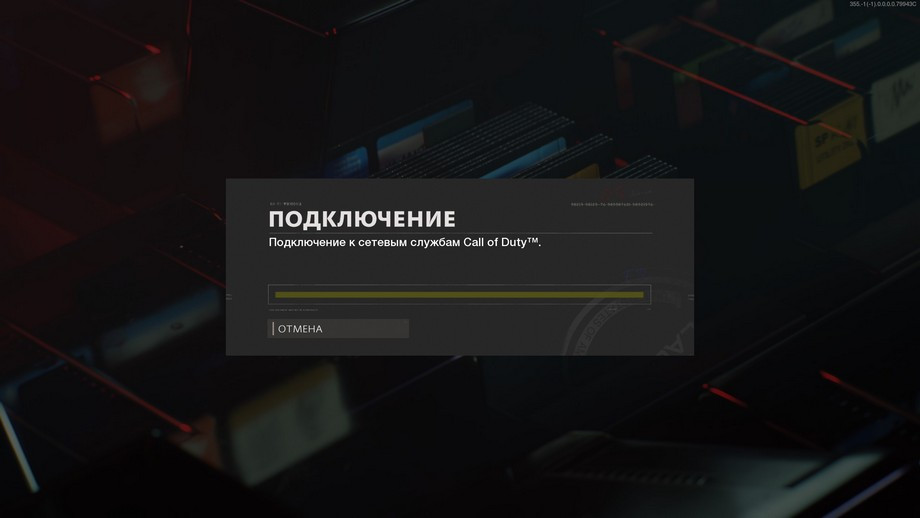
Даже если вы сможете пропустить сообщение об ошибке, загрузочный экран заставит вас ждать и в конечном итоге сообщит вам, что время подключения к серверам истекло.
Как оказалось, это сообщение об ошибке было широко распространено в бета-версии, которая вышла в начале этого года. Как ни странно, некоторые игроки на PS4 также испытывают подобные проблемы и не могут подключиться к серверам игры. Даже владельцы консолей Xbox сообщают об ошибках подключения к серверам при загрузке игры.
Как это исправить на ПК:
Поскольку эта ошибка уже присутствовала в бета-версии игры для ПК, следующее исправление должно работать и в недавно выпущенной Call of Duty: Black Ops Cold War. Чтобы избавиться от ошибки Yorker 43 Good Wolf в Call of Duty: Black Ops Cold War, откройте приложение Battle.net, далее в самом приложении напротив никнейма нажмите на просмотр учётной записи.

Вас перенесёт в свой аккаунт на сайт blizzard.com. Там найдите раздел: «сведения об учётной записи». Нажмите на него. После того как вы попадёте внутрь раздела, пролистайте в самый низ.
Убедитесь, что вы включили опцию: «получать новости и специальные предложения, касающиеся выбранных сторонних продуктов и услуг». У вас должны быть включены все три опции:
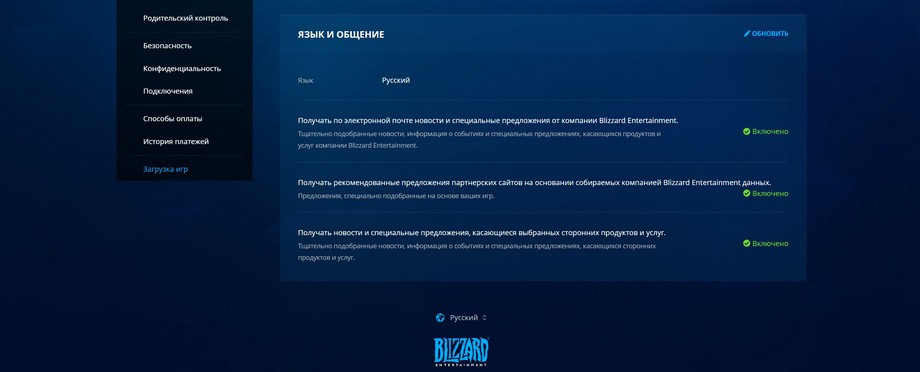
Если и после этого проблема не исчезла, то привяжите свой аккаунт Activision к Battle.net.
Видео опубликовано на YouTube-канале AarohanTechSol.
На англо- и русскоязычных форумах довольно много топиков, посвящённых ошибкам 2CoD: Black Ops 4″ с кодами 174350744 и 897625509. Пока разработчики думают над решением перечисленных сбоев, игрокам сильно хочется посвятить себя игре. Поэтому сами геймеры и нашли способы решения ошибок. Мы собрали те решения с форумов, которые помогли кому-то исправить ошибки. Из-за отсутствия точных сведений о причинах сбоев, приходится полагаться на опыт и перебирать вероятные способы исправления.
Способ №1: обновить/переустановить видеодрайвера
Многие рекомендуют обновить драйвера видеокарты, но в таком случае появляется риск, что Windows автоматически не найдёт нужные файлы. Лучше всего – вручную скачать драйвера и установить их, таким образом точно будем знать, что установлены актуальные драйвера.
Как переустановить драйвера видеоадаптера:
- переходим на сайт производителя видеокарты в раздел для загрузки драйверов;
- выбираем серию и модель видеокарты, установленной в компьютере;
- загружаем последнюю версию видеодрайвера (обязательно с официального сайта, пользоваться драйвер-паками не рекомендуем);
- устанавливаем драйвер в систему.
Способ №2: устранить конфликты с устройствами от Razer
Честно говоря, уж очень проблемное ПО от Razer. Оно то и дело конфликтует с играми, вылетает или приводит к ошибкам. Рекомендуем обновить установленные в системе драйвера для всей периферии от Razer.
Как обновить ПО:
- открываем приложение «Razer Central»;
- переходим на вкладку «Приложения» ⇒ «Мои приложения» ⇒ «Обновления»;
- кликаем на кнопку «Обновить» рядом со всеми доступными обновлениями;
- перезагружаем компьютер,, что бы быть уверенным в том, что обновления вступили в силу.
Может быть и такое, что в последней версии ПО, ошибка сохраняется. Для проверки исправности драйверов, рекомендуем закрыть все программы от Razer из «Диспетчер задач» и попробовать запустить игру.
Способ №3: уменьшить максимальный FPS
Из-за большого FPS, игра критует и выдаёт самые разнообразные ошибки. Даже владельцам самых топовых компьютеров, нет необходимости ставить слишком большой FPS. Лучше установить лимит на уровне 240 кадров в секунду или ниже. Здесь уже придётся поэкспериментировать, с каким значением «Call of Duty: Black Ops 4» начнёт стабильно работать. Нужный параметр можем поставить в разделе «Настройки». Этот способ не нуждается в подробной инструкции.
Способ №4: проверка и восстановление файлов
Один из самых эффективных и простых в реализации способов. Клиент Battle.net обладает встроенным инструментом для восстановления различных повреждений игр от Blizzard. Достаточно запустить сканирование данных, а поиск и восстановление выполняются автоматически, без нашего участия.
Как запустить сканирование:
- открываем клиент Battle.net и переходим на вкладку «Call of Duty: Black Ops 4»;
- под названием игры кликаем на «Настройки»;
- выбираем опцию «Проверка и восстановление»;
- подтверждаем действие кнопкой «Начать проверку».
После завершения поиска и восстановления проверяем работоспособность игры.
Во всех известных случаях ошибок с кодами 174350744 и 897625509 один из перечисленных выше способов помогал.
Надеемся, что эти же методы сработают и у вас. Если появится больше информации, мы обязательно обновим статью.